Selamat pagi teman-teman. Apa kabar? Semoga sehat ya... Kali ini putra akan berbagi cara memblok situs. Mungkin ini bisa bermanfa'at bagi kantor yang melarang karyawannya untuk surfing ke situs jejaring sosial. Sekarang kita lakukan tahap berikut :
1. Kamu masuk ke C:\WINDOWS\system32\drivers\etc
2.Cari File hosts
3. Klik File tersebut dan pada kotak Open With kamu pilih Notepad untuk membukannya.
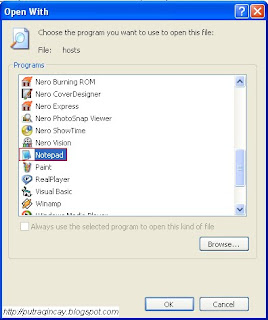 4. Di dalam File tersebut kurang lebih berisi data seperti ini :
4. Di dalam File tersebut kurang lebih berisi data seperti ini :
# Copyright (c) 1993-1999 Microsoft Corp.
#
# This is a sample HOSTS file used by Microsoft TCP/IP for Windows.
#
# This file contains the mappings of IP addresses to host names. Each
# entry should be kept on an individual line. The IP address should
# be placed in the first column followed by the corresponding host name.
# The IP address and the host name should be separated by at least one
# space.
#
# Additionally, comments (such as these) may be inserted on individual
# lines or following the machine name denoted by a '#' symbol.
## For example:
#
# 102.54.94.97 rhino.acme.com # source server
# 38.25.63.10 x.acme.com # x client host
127.0.0.1 localhost
5. Setelah itu kamu tambah IP baru dibawah IP Localhost namun untuk bagian akhirnya harus sesuai urutan dan ketik nama situs yang ingin di blok. Contoh :
120.0.0.2 www.google.com
Jadi tampilannya akan seperti ini :
# Copyright (c) 1993-1999 Microsoft Corp.
## This is a sample HOSTS file used by Microsoft TCP/IP for Windows.
#
# This file contains the mappings of IP addresses to host names. Each
# entry should be kept on an individual line. The IP address should
# be placed in the first column followed by the corresponding host name.
# The IP address and the host name should be separated by at least one
# space.
#
# Additionally, comments (such as these) may be inserted on individual
# lines or following the machine name denoted by a '#' symbol.
#
# For example:
#
# 102.54.94.97 rhino.acme.com
# source server
# 38.25.63.10 x.acme.com # x client host
127.0.0.1 localhost
127.0.0.2 www.google.com
6. Setelah itu kamu save.
7. Sekarang coba kamu buka browser kamu dan tulis nama situs yang telah di blok tadi. Jika berhasil pada browser akan tampil pesan
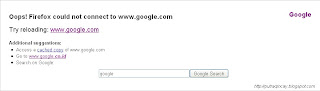
9. Untuk menambah situs yang lain, kamu bisa menambah IP baru dibawah IP 127.0.0.2. Jika akan berurutan seperti ini :
127.0.0.1 localhost
127.0.0.2 www.xxxx1.com
127.0.0.3 www.xxxx2.com
127.0.0.4 www.xxxx3.com
127.0.0.5 www.xxxx4.com
127.0.0.6 www.xxxx5.com
Semoga penjelasan diatas mudah dimengerti dan Semoga bisa membantu bagi kamu yang membutuhkan.
1. Kamu masuk ke C:\WINDOWS\system32\drivers\etc
2.Cari File hosts
3. Klik File tersebut dan pada kotak Open With kamu pilih Notepad untuk membukannya.
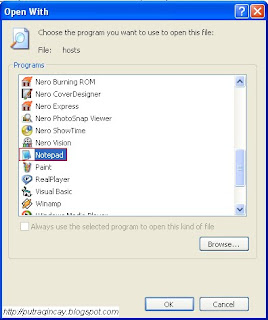 4. Di dalam File tersebut kurang lebih berisi data seperti ini :
4. Di dalam File tersebut kurang lebih berisi data seperti ini :# Copyright (c) 1993-1999 Microsoft Corp.
#
# This is a sample HOSTS file used by Microsoft TCP/IP for Windows.
#
# This file contains the mappings of IP addresses to host names. Each
# entry should be kept on an individual line. The IP address should
# be placed in the first column followed by the corresponding host name.
# The IP address and the host name should be separated by at least one
# space.
#
# Additionally, comments (such as these) may be inserted on individual
# lines or following the machine name denoted by a '#' symbol.
## For example:
#
# 102.54.94.97 rhino.acme.com # source server
# 38.25.63.10 x.acme.com # x client host
127.0.0.1 localhost
5. Setelah itu kamu tambah IP baru dibawah IP Localhost namun untuk bagian akhirnya harus sesuai urutan dan ketik nama situs yang ingin di blok. Contoh :
120.0.0.2 www.google.com
Jadi tampilannya akan seperti ini :
# Copyright (c) 1993-1999 Microsoft Corp.
## This is a sample HOSTS file used by Microsoft TCP/IP for Windows.
#
# This file contains the mappings of IP addresses to host names. Each
# entry should be kept on an individual line. The IP address should
# be placed in the first column followed by the corresponding host name.
# The IP address and the host name should be separated by at least one
# space.
#
# Additionally, comments (such as these) may be inserted on individual
# lines or following the machine name denoted by a '#' symbol.
#
# For example:
#
# 102.54.94.97 rhino.acme.com
# source server
# 38.25.63.10 x.acme.com # x client host
127.0.0.1 localhost
127.0.0.2 www.google.com
6. Setelah itu kamu save.
7. Sekarang coba kamu buka browser kamu dan tulis nama situs yang telah di blok tadi. Jika berhasil pada browser akan tampil pesan
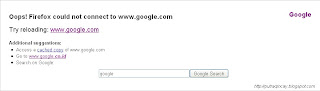
9. Untuk menambah situs yang lain, kamu bisa menambah IP baru dibawah IP 127.0.0.2. Jika akan berurutan seperti ini :
127.0.0.1 localhost
127.0.0.2 www.xxxx1.com
127.0.0.3 www.xxxx2.com
127.0.0.4 www.xxxx3.com
127.0.0.5 www.xxxx4.com
127.0.0.6 www.xxxx5.com
Semoga penjelasan diatas mudah dimengerti dan Semoga bisa membantu bagi kamu yang membutuhkan.




No comments:
Post a Comment
Kepada para teman Putra Qincay. Silahkan tinggalkan komentar teman disini ya!!!...